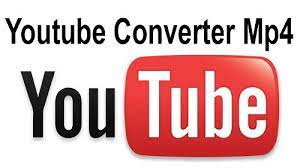YouTube is the most popular video sharing website, providing countless users with hours of enjoyment, learning, and discovery. However, many users run into difficulties when trying to watch these videos offline or on devices that don’t support the YouTube app or format. Converting YouTube videos to MP4, a format that is widely supported and can be played on nearly any device, is a must in such a situation. Here, we’ll look at how to convert videos from YouTube to MP4 using both online and offline resources.
Table of Contents
ToggleStep 1: Finding a Reliable YouTube to MP4 Converter
To start converting videos from YouTube to MP4, you’ll need to choose a trustworthy and effective YouTube to MP4 converter. Easily converting videos from YouTube to MP4 format is possible using a number of online and offline programs. Online-Convert, Convertio, and ClipConverter are just a few of the numerous conversion programs available today. The conversion process is quick and simple with these tools.
Step 2: Downloading the YouTube Video
After locating a trustworthy YouTube to MP4 converter, the following step is to obtain the video from YouTube for conversion. To achieve this, simply copy the video’s URL from YouTube and paste it into the interface of the converter software. Once the video is located, the programme will download it and get it ready for the conversion.
Step 3: Selecting MP4 as the Output Format
After the video has been downloaded, choose MP4 as the export format. You can usually choose among MP4, AVI, MOV, and other formats when using a converter for YouTube videos. You may rest assured that the video’s quality will remain unaffected and that it will be playable on a wide variety of devices if you choose MP4 as the export format.
Step 4: Customizing Video Settings (Optional)
Video qualities like quality, bitrate, and frame rate can often be adjusted using some YouTube-to-MP4 converters. The user is free to customize these settings to their liking, as they affect the output video quality. To get a better quality video, for instance, you can tweak the settings for both the video’s resolution and its bitrate.
Step 5: Starting the Conversion Process
Select the format you want to use and adjust the video settings to your liking, then press “Convert” to begin the process. A “convert” or “start” button on the tool’s user interface is typically used for this purpose. Depending on the size of the video and your connection speed, the converting process could take a few minutes.
Step 6: Downloading the Converted Video
When the process of conversion is finished, the converted video can be downloaded. To achieve this, either use the “download” button on the tool’s interface or follow the instructions given by the tool. This makes the converted video playable on any gadget that recognizes the MP4 standard.
Conclusion
There are a number of options available, both online and offline, for converting YouTube videos to MP4. YouTube videos can be converted to MP4 and then watched offline or on devices that don’t support the YouTube app or format by following the instructions in this article. YouTube to MP4 conversion is a handy tool for individuals who wish to watch videos from the site while on the road because it allows for simpler storage and distribution of the files.
What is the purpose of converting YouTube videos to MP4?
The reason people download YouTube videos in MP4 format is so that they can watch them offline, on devices that accept that format, even if they have access to the YouTube website or app. Videos saved in MP4 format can be viewed on just about every modern electronic device, from mobile phones to desktop computers to televisions.
Is it legal to convert YouTube videos to MP4?
What you can do with a video is subject to the video’s owner’s terms of service. It is against the law to convert a copyrighted YouTube video to MP4 without the owner’s consent. In contrast, there are a plethora of videos on YouTube that are both free and legal to download and convert to MP4.
Can I convert any YouTube video to MP4?
You can’t download every video on YouTube in MP4 format. The downloading or converting of certain videos is prohibited by copyright restrictions. Many mainstream videos, meanwhile, may be converted to MP4 format without any problems.
What kind of tools do I need to convert YouTube videos to MP4?
YouTube videos can be downloaded and converted to MP4 format with the help of a number of online and offline resources, such as video downloaders and media players. The vast majority of these resources are user-friendly and need little in the way of technical expertise to implement.
How long does it take to convert a YouTube video to MP4?
The length of time required to convert a video is proportional to the size of the movie and the speed of your internet connection. Changing a video from YouTube to MP4 usually only takes a few minutes. Conversion times are often rather quick, but can change based on the tool and the parameters you enter.
What are the video settings I can customize when converting YouTube videos to MP4?
Settings such as quality, bitrate, and frame rate are all up for grabs when exporting movies from YouTube to MP4. You can customize the output video quality by changing these options.
Can I convert a YouTube video to MP4 in high quality?
High-quality MP4s can be created from YouTube videos by increasing the video’s resolution and bitrate. You can choose the quality that works best for you because most YouTube to MP4 converters provide several.
How do I download the converted YouTube video to my device?
Once the conversion is complete, you may save the converted YouTube video to your device by following the tool’s download instructions or by selecting a “download” button on the tool’s interface. This video can be downloaded and played on any device that recognizes the MP4 format.